How to contribute¶
This paper will show users how to participate in the contribution of the AppStore project, which is divided into two parts, which will separately describe how to build the local development environment and the operating guidance of the AppStore.
Set up a local development environment¶
This section will guide users on how to build the AppStore-be and AppStore-fe modules locally, helping developers to quickly understand and develop code.
AppStore-be’s local activation depends on:
- Service center
- DataBase
- User Management
AppStore-fe’s local startup relies on:
- Website Gateway
- User Management
- AppStore-be
So to build a local development environment, the final start sequence is Service Center -> DataBase -> User Management -> AppStore-be -> Website Gateway (AppStore-fe)
Service Center¶
1.Download Service Center
!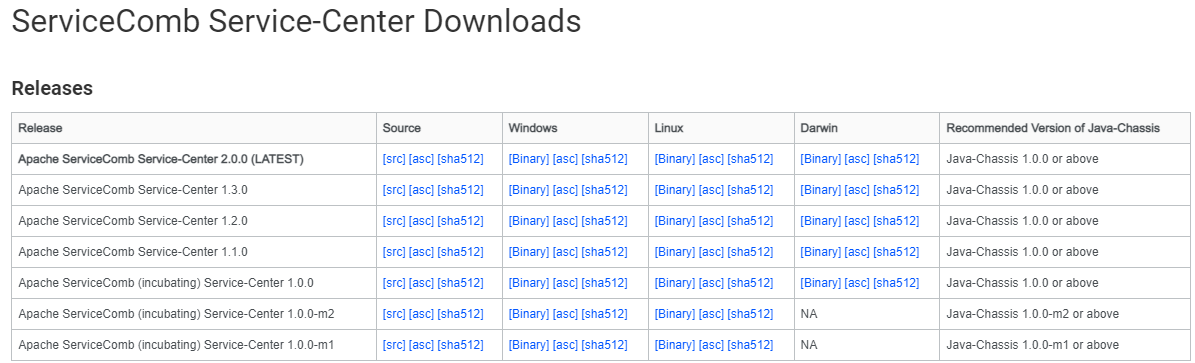
2.Run the start-service-center.bat and start-frontend.bat after decompression
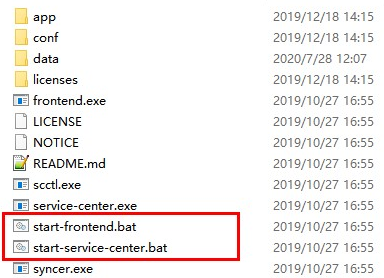
DataBase¶
1.Download, install and start Postgresql 12.3
2.setting the login name and password, such as postgresql/root
3.Create a database called appstoredb
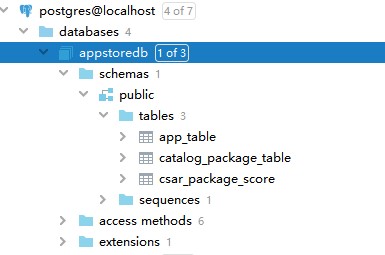
4.Create a database called usermgmtdb
User Management¶
1.Download user-mgmt-be code and user-mgmt-fe code
2.Install node.js and npm, enter the user-mgmt-fe folder, and run npm install and npm run build
3.Create a static folder in the src/main/resources/ folder of user-mgmt-be
4.Copy the contents of the dist folder compiled by user-mgmt-fe to the static folder of user-mgmt-be
5.Configure the runtime environment variables of MainServer in the compiler (here, taking IDEA as an example)
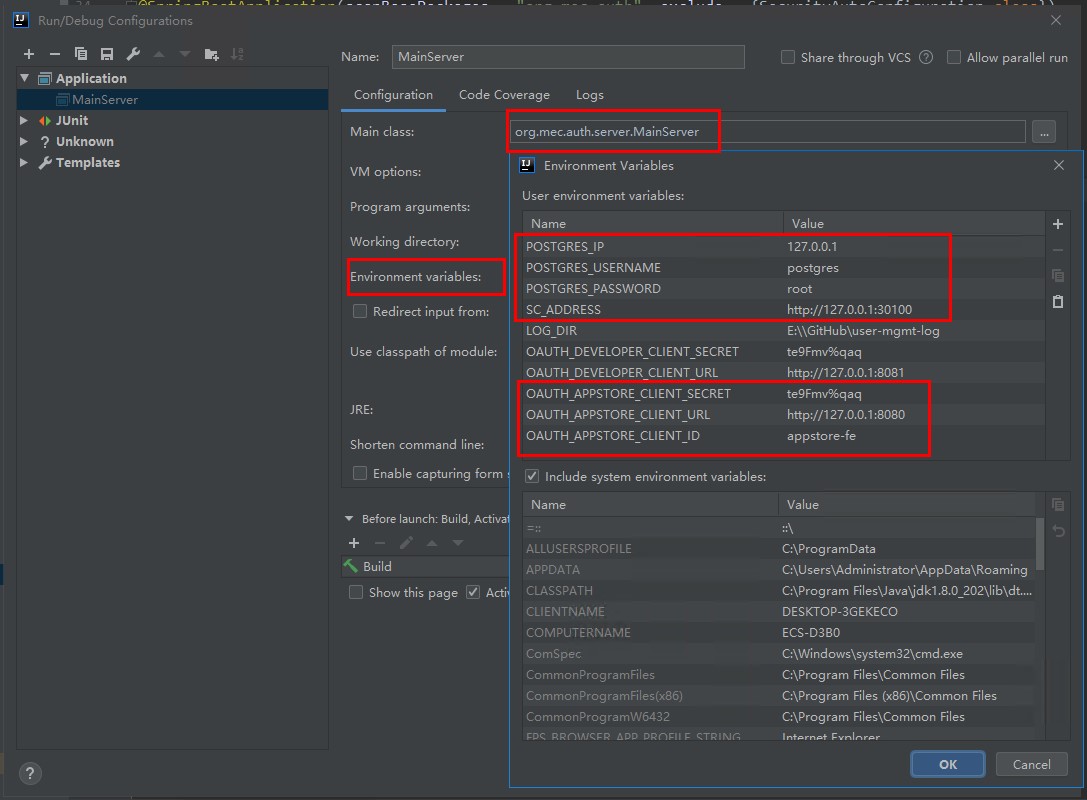
6.Run the MainServer function and start UserManagement
AppStore-be¶
1.Download the appstore-be code
2.Modify servicecomb.rest.address to 127.0.0.1:8099 in appstore-be in /src/main/resources/application.yaml document
3.Configure runtime environment variables for MainServer in the compiler (where IDEA is used as an example)
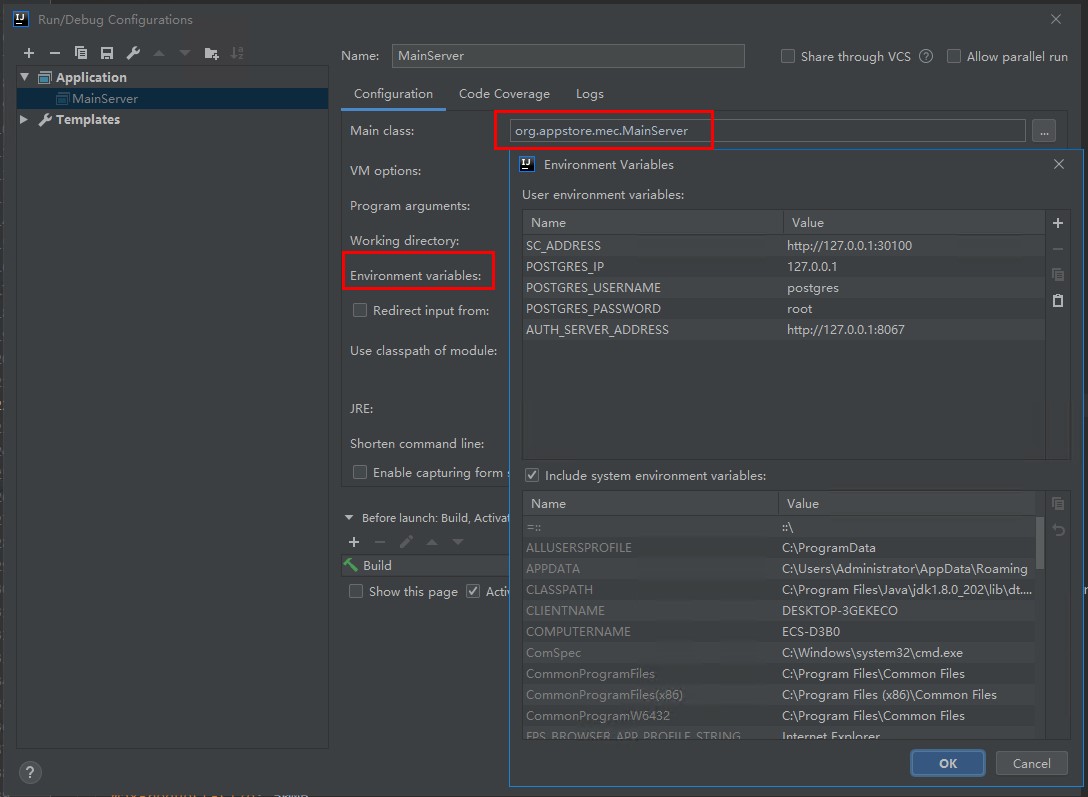
4.Run the MainServer function and start appstore-be
AppStore-fe¶
1.Download appstore-fe code
2.Enter appstore-fe folder, run npm install and npm run build
3.Download the website-gateway code
4.Create a static folder in the src/main/resources/ folder on website-gateway
5.Copy the content in the dist folder compiled by appstore-fe to the static folder of website-gateway
6.Modify server.port in the /src/main/resources/application.yaml document in the website-gateway 8080 (the port in the OAUTH_APPSTORE_CLIENT_URL variable that is completed at startup of usermgmt) is consistent)
7.Configuring runtime environment variables for GatewayApplication in compiler (here, IDEA as an example)
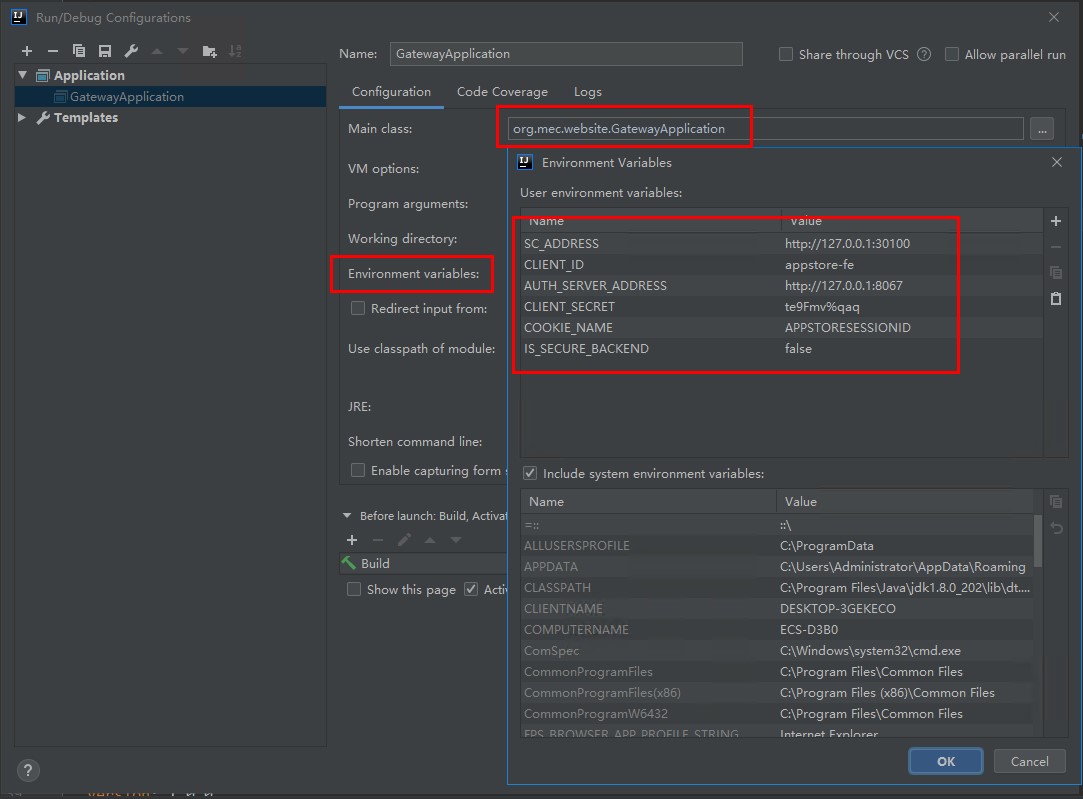
8.Run GatewayApplication to launch WebiteGateway with AppStore-fe, browser access to http://127.0.0.1:8080/ to access the AppStore homepage
Operating guidance¶
AppStore is a market for developers publishing and onboarding App applications, edge applications developed by Developer Platform and tested can be shared directly to the AppStore app store.It is also possible to directly upload an application package that conforms to the platform specification and the application package document type is csr. One APP corresponds to multiple packages, the user can download the latest version of the APP directly or download the specified version of Package.
Login application platform¶
进入网址后,默认为guest用户,可以查看信息。如果要进行更多操作(如上传应用)还需注册账号,注册完成,使用该账户登录之后便可进入应用平台首页:
Check the app¶
The right side operation in the basic information can only download the packet uploaded by itself. The administrator user can download all the published bags and the uploaded bags.
如需对APP进行评论,可以在评论区输入评论,设置评分,鼠标左键点击按钮后,评论提交成功。
Publish application¶
1.上传APP,打开APP Store主界面,点击右侧上传图标,打开上传APP对话框。在上传对话框中选择需要上传的APP,上传或选择系统默认提供的APP图标,选择APP行业、类型、架构,填写APP简单描述,点击确认完成上传。
2.应用上传后,会自动跳转至我的应用界面下,上传的应用需要经过平台的atp测试之后才可以发布到仓库。我的应用下是上传的包的基本信息,表格右侧为基本操作,点击测试按钮,会开始创建测试任务,页面为嵌套的atp测试页面,点击开始测试按钮,解析包的依赖,可以看到具体的测试用例有多少条,点击确定后开始测试,页面为测试进展页面,可以返回到我的应用页面,等待测完成
3.我的应用中测试状态为Test_success(即测试成功)时才能发布应用,点击右侧的发布按钮,发布成功后,在首页可以看到你上传的应用。
Shared applications¶
1.应用共享导航下分为外部应用仓库管理、应用推广、应用拉取、消息中心和操作分析。
2.外部应用仓库管理页面,可以添加、修改和删除仓库。
3.点击应用共享主菜单下的应用推送菜单查看可推送的应用信息,选择需要推送给运营商或者第三方的应用,进行批量推送,然后查看应用推送到运营商或者第三方的结果。
4.点击应用共享主菜单下的应用拉取菜单查看各个外部仓库可拉取的应用信息,选择需要拉取的应用可进行批量拉取。
5.点击应用共享主菜单下的消息中心菜单,查看通知信息,可以接受来自不同运营商需要推送的APP信息。点击消息可以看到消息详情,点击接收按钮可以拉取(下载)该应用的信息,拉取成功的APP可以在“我的应用”界面查看,点击删除按钮则删除该条消息,双击可查看消息详情。
6.应用推送成功后切换到右边操作分析tab,在操作分析界面查看对应的信息,同时操作分析界面可以查看不同操作如:拉取、下载、通知、推送等类型的消息。